Description
The Basics
With the basics is a good place to start, and here it is. This module covers how to open Skype for Business, how to sign into and sign out of your account, and how to close Skype for Business.
Setting Your Presence and Location
This module looks at presence statuses. Discussed here is how to set your status on log in, set your status while logged in, adding personal notes, and setting your location.
Managing Contacts, Part One
Contacts in Skype for Business are the online identities of those who you communicate with. In this module, students are shown how to: add internal and external contacts, create contact groups, move contacts to existing groups, add contacts to the Favorites group, and how to delete contacts and contact groups.
Managing Contacts, Part Two
Contacts are the continuing focus here in this module which looks at how to: block contacts, use the Status view, use the Relationship view, and use the New view.
Alerts and Alert Sounds
This module covers alerts and alert sounds and shows students ways to: disable and change alert sounds, set status change alerts, and configure Do Not Disturb.
Sending and Receiving Instant Messages (IM)
Covered here is how to: send an IM to a contact, respond to an IM, use spellchecker, add emoticons, change the font, and view your conversation history.
Audio & Video Calls
Audio and video calls are very useful major features of Skype for Business and they are covered here. This module shows students how to: make an audio and video call, record an audio or video call, and change audio or video device settings.
Skype for Business Meetings
Meetings are a good way to get contacts together. In this module students are given the tools to: set up a Skype meeting using Outlook, join meetings, set up impromptu meetings in Skype, and take notes during a meeting with OneNote.
Presenting with Skype for Business, Part One
You can make presentations very easily with Skype for Business. This module shows how to: display a PowerPoint presentation, display a whiteboard, share your screen and share your programs.
Presenting with Skype Business, Part Two
This follow-up look at presenting with Skype for Business shows ways to: post a poll, post a Q&A, send files to participants, and share notes using Microsoft OneNote.
Advanced Settings
This module digs deeper into Skype for Business and shows students how to: turn off all profile pictures, always display Skype for Business window on top, use the Microsoft Skype for Business Recording Manager, and prevent Skype for Business from starting automatically.
Using Skype for Business on the Notification Area
This final module takes a look at the Notification Area. Students learn how to: view the Skype Notification Area icon, change your presence status, sign in and sign out, and open and close Skype.
Certificate: Certificate of completion will be issued once course is completed.
Duration: 12 Hours

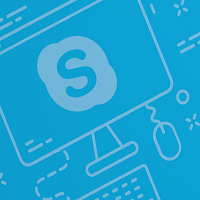

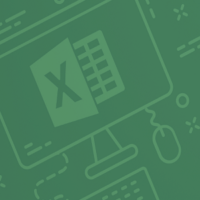
Reviews
There are no reviews yet.