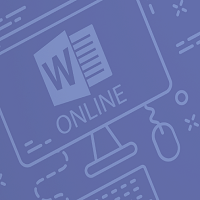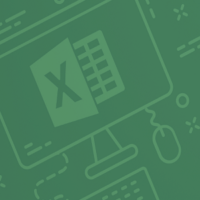Description
Word 365: Level 1
Getting Started with Word
In the first module of this course, students will learn how to identify components of the Microsoft Word interface and create a document. They will learn different ways to view documents, and how to get help.
Editing a Document
Next, we introduce students to Microsoft Word’s basic navigation and editing tools
Formatting Text and Paragraphs
Character formatting, aligning text using tabs, displaying text as list items and, controlling paragraph layout are covered in this lesson. In addition to these formatting tools, students will learn how to apply borders, shading, and styles to a document. The lesson wraps up with how to use the Reveal formatting task pane, clearing formatting from text and how to find and replace formatting.
Adding Tables
Students will then learn how to insert, modify and form tables. Then, how to use the Converting Text to Table and Converting Table to Text dialog boxes are covered.
Managing Lists
Next, students will learn how to manage lists to present text more effectively. Sorting lists, renumbering lists, and customizing list appearance are covered.
Adding Graphics
Students will then learn how to insert symbols and special characters to a document. How to add images and media to improve a document’s visual appeal is also taught.
Controlling Page Appearance
After this module, students should be able to add a watermark to a document, format a page using borders and colors, and add headers and footers to a document. They should also feel comfortable controlling page layout by modifying the margins, orientation, paper size, vertical alignment, and page breaks.
Proofing a Document
Next, students will learn about some of the tools on the Review tab, including spell check, the thesaurus, the translator, and word count. The Researcher, Smart Lookup, the Research Options dialog box and, how to use the Accessibility Checker are also looked at.
Advanced Topics
In this final module, students will learn a few different ways to customize the Microsoft Word interface, set save options, and how to manage other file types.
Certificate: Certificate of completion will be issued once course is completed.
Duration: 1 Day
Word 365: Level 2
Working with Tables and Charts
In the first module, students will learn about various ways to manage numerical data in Microsoft Word. We take a look at how to sort table data, control cell layout, perform calculations in a table, and how to display numerical data as a chart or equation.
Customizing Formats Using Styles and Themes
Next, we cover how to create and modify text styles, create styles for lists and tables, and then we will apply and customize document themes.
Using Images in a Document
Students will learn all about working with images in a document in this module. The module wraps up with information on integrating pictures and text and adding supplementary items to a document, such as screenshots, videos, and captions.
Creating Custom Graphic Elements
Several other types of graphics are discussed in this module, including text boxes, shapes, WordArt, and SmartArt.
Inserting Content Using Quick Parts
This module takes a closer look at Building Blocks, particularly Quick Parts and fields.
Controlling Text Flow
The four main techniques for controlling text flow are discussed in this module: setting paragraph options, using section breaks, formatting text as columns, and linking text boxes.
Using Templates
Topics including creating, managing, modifying, and using template files are explored in this module.
Using Mail Merge
This module begins by discussing simple mail merges, moves on to creating envelopes and labels, and finishes by learning how to create a data source from scratch.
Using Macros
The final module of this course looks at automating tasks using macros.
Certificate: Certificate of completion will be issued once course is completed.
Duration: 1 Day